QGIS
Plugin Installation
To install the Riverscapes Viewer for QGIS 3.16 or later:
- From the main QGIS menu choose
Plugins → Manage and Install Plugins.... - Search Plugins for "Riverscapes".
- Pick the
Riverscapes Viewerplugin and clickInstall Plugin. The installation should take less than 30 seconds.
At any time after it is installed, you can return to the QGIS plugins manager and update the plugin by clicking the Update button next to the Riverscapes Viewer plugin.
Minimum Requirements
The Riverscapes Viewer for QGIS requires QGIS 3.16 or newer.
Updating Resources
By default, the Riverscapes Viewer automatically synchronizes (downloads) the latest symbology and business logic from RiverscapesXML repo to your local resource folder. You can also force an update at any time. To do this, from the Riverscapes Viewer toolbar choose Tools → Update resources.
You can browse to that resource folder from the toolbar by choosing Tools → Open Resources folder.
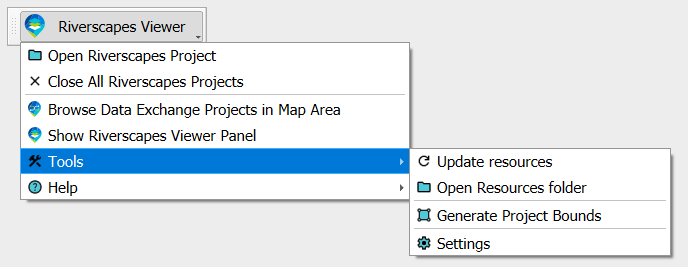
QGIS - Need to get GIS?
If you do not have QGIS already, or even if you have never used GIS, we show you below how quickly you can get up and running with the free desktop QGIS software (on Windows, Mac or Linux) and get the Riverscapes Viewer installed and start looking at a Riverscapes Project from the Riverscapes Data Exchange.
Installation time: less than 5 minutes
Release Notes
See the release notes provided in the code repository.
Note: the Riverscapes Viewer for QGIS was previously known as the QRAVE plugin.